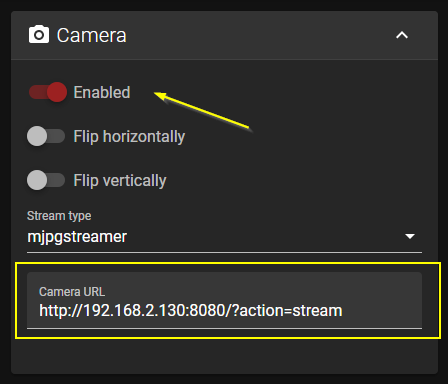Installazione Webcam
ATTENZIONE: Nei seguenti pezzi di codice di esempio sotituire sempre TUOUSER con il proprio username
Da terminale inviare uno alla volta:
cd ~
sudo apt install subversion libjpeg8-dev imagemagick ffmpeg libv4l-dev cmake
git clone https://github.com/jacksonliam/mjpg-streamer.git
cd mjpg-streamer/mjpg-streamer-experimental
export LD_LIBRARY_PATH=.
make
Testiamo lo stream di mjpg streamer:
sudo ./mjpg_streamer -i "./input_uvc.so" -o "./output_http.so"
Creaiamo lo script di avvio automatico (non usare sudo):
cd ~
mkdir scripts
nano ~/scripts/webcam
#!/bin/bash
# Start / stop streamer daemon
case "$1" in
start)
/home/TUOUSER/scripts/webcamDaemon >/dev/null 2>&1 &
echo "$0: started"
;;
stop)
pkill -x webcamDaemon
pkill -x mjpg_streamer
echo "$0: stopped"
;;
*)
echo "Usage: $0 {start|stop}" >&2
;;
esac
Creaiamo lo script demone dello stream (non usare sudo):
nano ~/scripts/webcamDaemon
#!/bin/bash
MJPGSTREAMER_HOME=/home/TUOUSER/mjpg-streamer/mjpg-streamer-experimental
MJPGSTREAMER_INPUT_USB="input_uvc.so"
MJPGSTREAMER_INPUT_RASPICAM="input_raspicam.so"
# init configuration
camera="auto"
camera_usb_options="-r 640x480 -f 10"
camera_raspi_options="-fps 10"
if [ -e "/boot/octopi.txt" ]; then
source "/boot/octopi.txt"
fi
# runs MJPG Streamer, using the provided input plugin + configuration
function runMjpgStreamer {
input=$1
pushd $MJPGSTREAMER_HOME
echo Running ./mjpg_streamer -o "output_http.so -w ./www" -i "$input"
LD_LIBRARY_PATH=. ./mjpg_streamer -o "output_http.so -w ./www" -i "$input"
popd
}
# starts up the RasPiCam
function startRaspi {
logger "Starting Raspberry Pi camera"
runMjpgStreamer "$MJPGSTREAMER_INPUT_RASPICAM $camera_raspi_options"
}
# starts up the USB webcam
function startUsb {
logger "Starting USB webcam"
runMjpgStreamer "$MJPGSTREAMER_INPUT_USB $camera_usb_options"
}
# we need this to prevent the later calls to vcgencmd from blocking
# I have no idea why, but that's how it is...
vcgencmd version
# echo configuration
echo camera: $camera
echo usb options: $camera_usb_options
echo raspi options: $camera_raspi_options
# keep mjpg streamer running if some camera is attached
while true; do
if [ -e "/dev/video0" ] && { [ "$camera" = "auto" ] || [ "$camera" = "usb" ] ; }; then
startUsb
elif [ "`vcgencmd get_camera`" = "supported=1 detected=1" ] && { [ "$camera" = "auto" ] || [ "$camera" = "raspi" ] ; }; then
startRaspi
fi
sleep 120
done
Salviamo il documento con CTRL+X
In nello script è possibile aggiustare risoluzione e framerate semplicemente editando i valori nella riga camera_usb_options.
Si consiglia di non esagerare con la risoluzione e il framerate perchè molto dipendono dal vostro sistema/rete. Per stare conservativi e avere buona fluidità rimanere al messimo a 720p e 15/20fps.
Editiamo i permessi dei file di startup:
chmod +x ~/scripts/webcam
chmod +x ~/scripts/webcamDaemon
Aggiungiamo webcam allo startup:
sudo nano /etc/rc.local
#!/bin/sh -e
#
# rc.local
#
# This script is executed at the end of each multiuser runlevel.
# Make sure that the script will "" on success or any other
# value on error.
#
# In order to enable or disable this script just change the execution
# bits.
#
# By default this script does nothing.
/home/TUOUSER/scripts/webcam start
exit 0
Salviamo il documento con CTRL+X
Start webcam:
sudo ~/scripts/webcam start
Cambiamo i permessi di rc.local:
sudo chmod +x /etc/rc.local
Il link da inserire nell’interfaccia web (UI SETTINGS in fluidd) sarà quindi http://VOSTRO-IP:8080/?action=stream